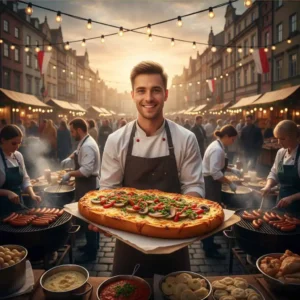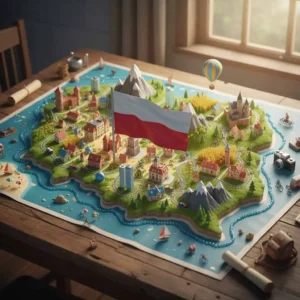Xbox features intro
The modern living room is a hub of digital activity, and the Xbox has moved far beyond its initial purpose as a mere gaming console. From its inception, the Xbox has steadily evolved, transforming into a powerful, all-in-one entertainment system. It seamlessly integrates gaming, movies, music, and streaming services, offering a comprehensive media experience for every member of the household. Our ultimate guide delves deep into the incredible range of Xbox features, tips, and tricks available today, empowering you to unlock the console’s full potential. You’ll gain a deeper understanding of its history and how each generation has shaped its entertainment capabilities.
Whether you’re a seasoned gamer or a new owner, this article provides the best tips for using your Xbox as a complete entertainment hub, covering everything from historical context to advanced settings and hidden gems. We will walk you through the journey of the Xbox console, highlighting its most important features and showing you how to optimize your experience, making it a valuable resource for anyone who wants to get the most out of their system. This guide will provide invaluable information and practical advice, from setting up a 4K display to managing your library, so you can enjoy a smoother, more engaging experience.
The Foundation: A Historical Look at Xbox’s Entertainment Evolution
Understanding the present requires a look into the past. The Xbox’s journey to becoming an all-in-one entertainment powerhouse began with a single, crucial step. Microsoft identified a key market opportunity and began to build a foundation that would eventually support a vast ecosystem of media content. Every console generation has added a new layer of functionality, creating a rich history of innovation that informs the powerful system we use today. This progression demonstrates a clear commitment to evolving beyond a traditional gaming machine.
The Original Xbox and the DVD Player Era
The debut of the original Xbox in 2001 was a significant moment for the console market. At a time when dedicated DVD players were still common, Microsoft made a strategic decision to include a built-in DVD-ROM drive. However, a separate DVD Playback Kit, consisting of a remote control and an infrared dongle, was required to enable this functionality. This move was a game-changer. It positioned the Xbox as a dual-purpose device, making it an attractive value proposition for consumers. You were not only buying a powerful gaming machine, but you were also getting a home media player. The original Xbox showed that a game console could be more than just a toy. It could be a central piece of living room technology, setting the stage for every subsequent generation.
The Xbox 360 and the Rise of Streaming
With the release of the Xbox 360 in 2005, the concept of a game console as an entertainment hub truly began to take shape. Microsoft introduced a streamlined media dashboard and a new era of online content. This generation saw the arrival of early streaming apps like Netflix, which were fully integrated into the Xbox Live service. Users could now stream movies and TV shows directly to their console, a feature that was still a novelty for many. The Xbox 360 also provided access to music and social media, creating a more interconnected and social experience. Suddenly, your Xbox was a place for listening to music, watching videos, and interacting with friends, all without ever leaving the couch. The console demonstrated a shift from being a solitary gaming device to a connected multimedia center. The best tips for using the Xbox 360 often revolved around navigating this new landscape of digital content.
The Xbox One: The “All-in-One” Vision
The Xbox One, launched in 2013, represented Microsoft’s most ambitious attempt to position the console as the center of the living room. The company’s vision, encapsulated in the “TV TV TV” strategy, focused on blending gaming with live television. Key features included an HDMI-in port, allowing users to pass a cable box through the console, and a redesigned Kinect sensor that enabled voice and gesture controls. You could now say “Xbox On” to power up your console and TV simultaneously. While the initial focus on television alienated some gamers, the underlying technology made the Xbox One a truly integrated home media hub. You could snap applications, like a web browser or Skype, to the side of the screen while watching a game or a TV show. This level of multitasking was unprecedented. Although the “TV” strategy did not fully pan out, it influenced the latest console generation, proving the potential of a deeply integrated, all-in-one entertainment device.
Xbox features – Did you know?
The original “Duke” controller for the first Xbox was so large that a smaller version, the “Controller S,” was developed specifically for the Japanese market and eventually became the standard controller worldwide.
The Modern Era: Xbox Series X|S as the Ultimate Entertainment Hub
The Xbox Series X and Series S consoles represent the culmination of decades of development, offering a powerful and versatile platform that excels at both gaming and media consumption. With a focus on speed, performance, and user experience, these consoles are built to be the central point of your home entertainment system. They support the latest visual and audio standards, making your movies and shows look and sound better than ever before. This section is all about getting the most out of these incredible machines with the best tips and tricks for a truly premium experience.
4K, HDR, and Audio: A Visual and Auditory Feast
The Xbox Series X|S provides a breathtaking entertainment experience with support for cutting-edge visual and audio technologies. This console handles 4K Ultra HD Blu-ray discs and offers 4K streaming capabilities for a wide array of apps. When it comes to visuals, both consoles support High Dynamic Range (HDR10) and Dolby Vision. HDR significantly expands the range of colors and contrast, making dark scenes more detailed and bright scenes more vibrant. You’ll notice a massive difference in quality, with stunning visuals that are more true to life.
Optimizing your setup is crucial for the best experience. The Xbox Series X has a built-in 4K UHD Blu-ray drive, allowing you to watch movies in the highest quality available. You can also play and stream content in Dolby Vision for a truly dynamic picture. To set this up, navigate to the Settings menu, select TV & display options, and then Video modes. From here, you can enable Allow 4K, Allow HDR10, and Allow Dolby Vision. Ensuring your TV and HDMI cable support these features is essential. A Premium High Speed HDMI cable or an HDMI 2.1 cable is required for the best results.
On the audio front, the Xbox Series X|S supports Dolby Atmos and DTS:X, which provide immersive, three-dimensional soundscapes. These technologies move sound around you, putting you in the center of the action. You can hear a helicopter flying overhead or a whisper from behind, giving you a completely new level of immersion. To use these Xbox features, you must have a compatible sound system or headphones. Download the free Dolby Access app from the Microsoft Store to set up Dolby Atmos for your home theater or headphones.
Streaming Services: A World of Content at Your Fingertips
The Xbox Series X|S offers a comprehensive suite of streaming apps, putting a world of content at your fingertips. You can easily access all of your favorite services, from the biggest names in the industry to niche platforms. The app library is constantly growing, ensuring you are never far from the content you want to watch.
A comprehensive list of the top streaming apps available on Xbox includes:
- Netflix: The go-to for original series, movies, and documentaries.
- Disney+: Home to Disney, Pixar, Marvel, Star Wars, and National Geographic content.
- Max (formerly HBO Max): Provides access to HBO’s acclaimed library, along with a wide range of movies and shows.
- Hulu: Features next-day access to many network TV shows and a vast on-demand library.
- YouTube: The world’s largest video platform for everything from tutorials to vlogs and music videos.
- Amazon Prime Video: Includes a large library of films and TV series, plus Amazon Originals.
- Spotify & Apple Music: Allows you to stream millions of songs directly from your console.
You can find and download these applications from the Microsoft Store on your console. Simply navigate to the Apps section and browse the available options. For quick access, pin your favorite apps to your home screen. Using the Xbox guide for quick access to your media is another of the best tips. Just press the Xbox button on your controller, scroll to the My games & apps section, and you will see your pinned and recently used apps. This makes switching from a game to a movie seamless and fast.
Music and Podcasts: The Sound of Entertainment
The Xbox is not just for video; it’s also a powerful platform for music and podcasts. Whether you are looking to create a soundtrack for your gaming session or just want to relax with your favorite podcast, the Xbox has you covered. Apps like Spotify, Apple Music, and Amazon Music are fully integrated into the console’s dashboard.
One of the most useful Xbox features for gamers is the ability to play music in the background while you play. This is one of the best tips for personalizing your gaming experience. You can easily start a playlist on Spotify, then launch a game, and the music will continue to play. The music will pause or lower its volume during key moments in the game, such as dialogue or cutscenes. This feature allows you to fully customize your experience. You can also use voice commands if you have a headset with a microphone to skip tracks or adjust the volume without ever having to pause your game.
The Xbox features, guide and Dashboard: The User Experience
The Xbox Guide and Dashboard are central to the console’s user experience. The Guide, accessible with a single press of the Xbox button, provides instant access to your games, apps, friends list, and settings. A truly efficient system is built around a customized dashboard. You can reorder the guide to place your most used media apps and games at the top. This simple act saves time and makes navigation much more fluid.
To customize your dashboard, press the Xbox button, navigate to the Profile & system tab, and select Settings. In the General section, you’ll find options to personalize your home screen and guide. The seamless transition between different types of content is a hallmark of the modern Xbox experience. You can be in the middle of a game, press the Xbox button, open Netflix, watch a show for a few minutes, and then press the button again to jump right back into your game exactly where you left off, thanks to the Quick Resume feature.
Xbox features Fun Fact:
The Xbox Series X|S consoles can stream gameplay in 4K resolution at up to 120 frames per second, a feature previously unheard of in home consoles, making it an incredible piece of technology for both gamers and media enthusiasts.
Advanced Xbox Features and Hidden Gems: Unlocking the Full Potential
Beyond the basics, the Xbox Series X|S includes a host of advanced Xbox features that can dramatically enhance your entertainment experience. These hidden gems are often overlooked but offer a wealth of functionality, from remote access to accessibility tools. Mastering these features will make you an expert on your console. We will explore some of the best tips to unlock these advanced capabilities, ensuring you are using your console to its fullest. We will explore some of the best tips to unlock these advanced capabilities, ensuring you are using your console to its fullest.
Xbox features Remote Play and Cloud Streaming: Entertainment On-the-Go
One of the most powerful features of the modern Xbox is its ability to stream games and media to other devices. With Remote Play, you can stream games directly from your console to your mobile device or PC. This means you can continue your game even if the TV is in use, or you are in a different room. The “how to” guide for this is straightforward.
How to Set Up Remote Play:
- Enable Remote Features: On your Xbox, go to
Settings > Devices & connections > Remote features. EnableEnable remote features. You must be in Instant-On power mode for this to work. - Download the Xbox App: On your mobile device (iOS or Android) or PC, download the Xbox app.
- Connect to Your Console: Sign in to your Microsoft account. The app will automatically find your console on the same network.
- Start Playing: Select your console and tap
Remote play on this device. You can now control your console from your device, playing any game that is installed.
Tips and tricks for optimizing your network for remote play include using a wired Ethernet connection for your console and a strong, stable Wi-Fi connection for your mobile device. Cloud gaming, a feature of Xbox Game Pass Ultimate, takes this a step further by allowing you to stream games directly from the cloud without needing to install them on your console. This is a game-changer for trying new titles or playing on the go.
Accessibility and Sharing Xbox Features
The Xbox Series X|S is designed to be accessible to everyone. The console includes features that enhance the entertainment experience for users with a wide range of needs. For example, Co-pilot mode allows two controllers to act as one, making it easier for a friend or family member to assist. The Narrator feature reads out on-screen text, which is incredibly helpful for visually impaired users. These tools reflect a commitment to a more inclusive entertainment environment.
Another great feature is the “Capture and Share” button on the Xbox Wireless Controller. This button makes it incredibly easy to record your favorite moments, whether it’s a jaw-dropping play or a hilarious movie scene. You can quickly capture clips or screenshots and then share them with your friends and on social media platforms like YouTube and Twitch. This feature turns every user into a potential content creator, adding a social layer to the entertainment experience.
Xbox features: The “Best Tips” for a Smarter, Faster Xbox
Managing your console effectively is one of the best tips you can receive for an improved experience. A well-maintained system runs faster and more smoothly. One crucial decision is your power mode. The Instant-On mode allows your console to stay in a low-power state, downloading updates and games in the background. It also enables the Xbox On voice command and Remote Play. This is ideal for those who want a seamless, ready-to-go entertainment experience. In contrast, Energy Saving mode fully powers down the console, saving electricity but requiring a full boot-up each time.
Storage management is another key area. The Xbox Series X|S has a fast, internal solid-state drive (SSD), but space can fill up quickly. Using an external hard drive for backward-compatible games and media apps is a smart choice. You can move games from the internal SSD to the external drive to free up space. This approach is one of the best tips for keeping your console running at peak performance. You can also choose to have media content like movies and shows download to the external drive directly.
Xbox features – Did you know?
The Xbox Series X has a hardware-accelerated decompression block that can decompress game data up to 4.8 GB/s, drastically reducing load times and allowing for quick transitions between games and apps.
The Future of Xbox Entertainment: A Look Ahead
The world of technology is in constant flux, and the Xbox ecosystem is no exception. The future of Xbox entertainment is poised to be even more integrated, intelligent, and seamless. Emerging technologies are likely to further blur the lines between gaming and general media consumption, creating a truly unified digital experience. Microsoft’s investments in cloud gaming and artificial intelligence (AI) are central to this evolution.
Cloud gaming is already changing how people access and play games, allowing for a Netflix-like experience where you can stream a game without having to download it. This same technology will likely be applied to other forms of media, enabling instant access to a massive library of content without the need for local storage. AI is also poised to play a bigger role, with AI-driven content recommendations becoming more sophisticated. Your Xbox might one day be able to predict what you want to watch or play next, offering personalized suggestions based on your past habits and preferences.
Xbox features – Fun Fact:
The Xbox Series X and Series S can both stream video at up to 8K HDR, a resolution that is four times greater than 4K, showcasing their future-proof hardware for the next generation of visual media.
The evolution of mixed reality and augmented reality could also impact the future of Xbox entertainment. Imagine a world where you can project a massive virtual screen on a wall in your room to watch a movie or have characters from a game appear in your living room. The technology is rapidly advancing, and the Xbox could be the platform that brings these experiences to life. The possibilities are endless, and the future of the Xbox as an entertainment hub is incredibly exciting.
Xbox features Conclusion: A Comprehensive Entertainment Ecosystem
The Xbox has truly evolved from a simple gaming console into a comprehensive entertainment ecosystem. Its journey, from the humble beginnings of a DVD playback kit on the original console to the advanced streaming and 4K capabilities of the modern Xbox Series X|S, demonstrates a clear commitment to providing a rich and diverse media experience. We’ve explored the best tips for optimizing your console, from setting up 4K and HDR to mastering remote play and storage management.
The Xbox’s seamless integration of streaming apps, music services, and a user-friendly dashboard makes it an invaluable part of the modern living room. By taking advantage of its advanced Xbox features and hidden gems, you can unlock the full potential of your console and transform it into the ultimate hub for all your entertainment needs. Whether you are playing the latest AAA title or settling in for a movie night, the Xbox delivers an unparalleled experience.
Explore the Full Xbox Universe
This article is just the beginning of your journey. Ready to uncover the full story? Visit our main Xbox hub for everything you need, with deep dives into the console’s history, top games, and all the features that make it a gaming powerhouse.
Frequently Asked Questions About Xbox Features
Can the Xbox Series S play 4K Blu-ray discs?
No, the Xbox Series S does not have a disc drive, so it cannot play any physical media, including 4K Blu-ray discs. It is an all-digital console. Only the Xbox Series X has a 4K UHD Blu-ray drive.
Is a 4K TV required to use the Xbox Series X|S?
A 4K TV is not required, but it is highly recommended to fully enjoy the console’s visual features. The Xbox Series X|S can also output at 1080p and 1440p resolutions, which will still provide a fantastic experience on a standard HD or QHD television.
Can I use my old Xbox One controller with the Xbox Series X|S?
Yes, all officially licensed Xbox One accessories, including controllers, are compatible with the Xbox Series X|S. This ensures you can continue to use your existing peripherals without needing to purchase new ones.
What is the difference between HDR10 and Dolby Vision on Xbox?
HDR10 is an open standard that is widely supported, while Dolby Vision is a proprietary technology that uses dynamic metadata to adjust brightness and contrast on a scene-by-scene basis. Dolby Vision is generally considered to be a more advanced form of HDR.
Can I stream games from my Xbox to a device outside of my home?
Yes, you can. As long as your Xbox is in Instant-On mode and connected to the internet, you can use Remote Play to stream your games to a mobile device or PC from anywhere with a stable internet connection.
Do I need a subscription to use streaming apps on Xbox?
While you don’t need an Xbox Live Gold or Game Pass subscription to use most streaming apps, you will need a separate subscription to the individual service (e.g., Netflix, Hulu, Disney+) to access their content.
How do I manage my console’s storage effectively?
The best tips for managing storage include using an external hard drive for older games and media, and deleting games and apps you no longer use. You can also enable the option to automatically move content to an external drive.
What is the “Capture and Share” button for on the controller?
The “Capture and Share” button on the Xbox Wireless Controller allows you to quickly take a screenshot or record a video clip of your gameplay. You can then share these captures with your friends or on social media directly from the console.
What is the benefit of the Instant-On power mode?
Instant-On allows your console to download updates and games in the background while it is “off.” It also enables features like Remote Play and allows you to turn on the console with a simple voice command, making the overall experience faster and more convenient.
Does the Xbox support external hard drives for Xbox Series X|S games?
To play games optimized for the Xbox Series X|S, you must install them on the console’s internal SSD or a compatible Seagate or Western Digital storage expansion card. A standard external USB hard drive can be used for storing these games, but you must transfer them back to the internal drive to play them.